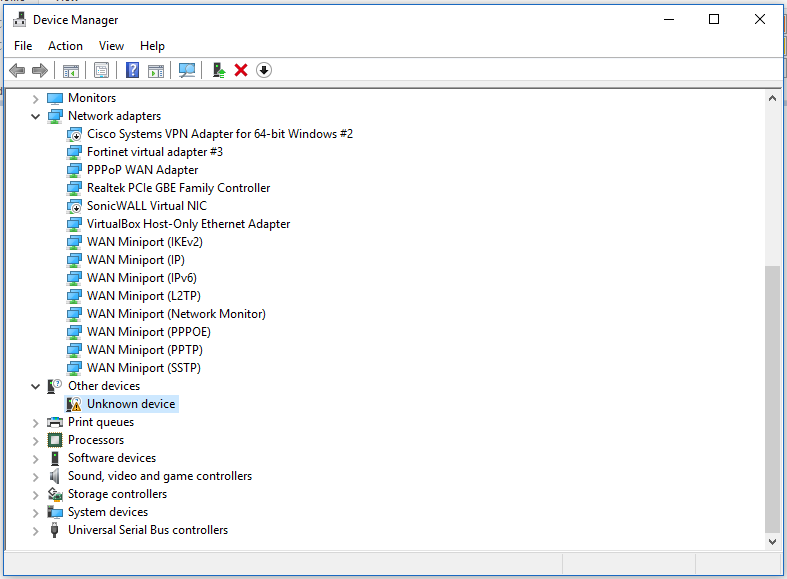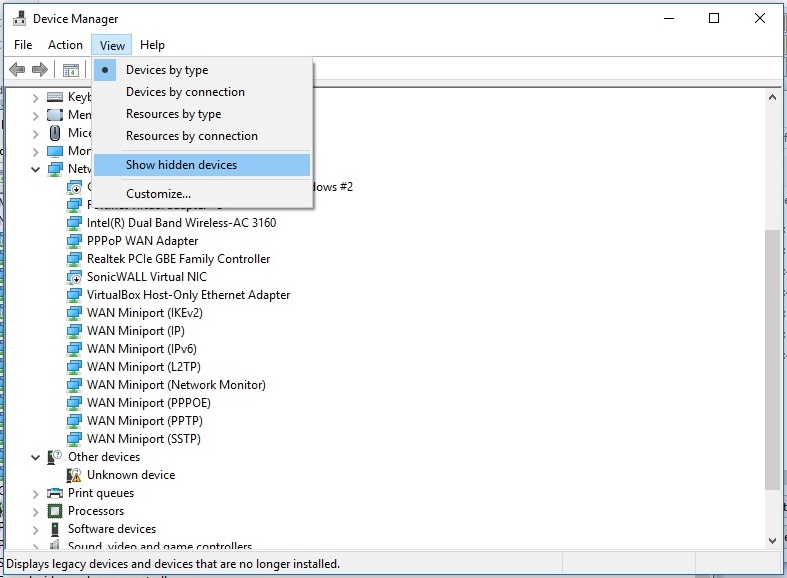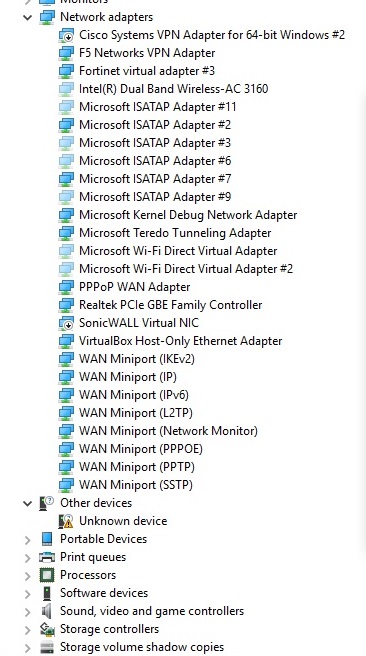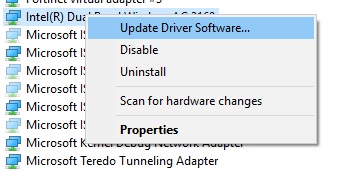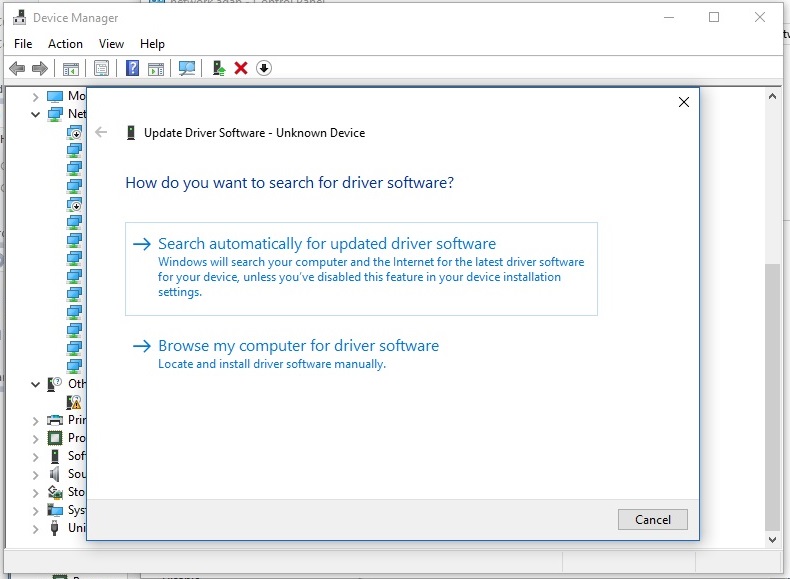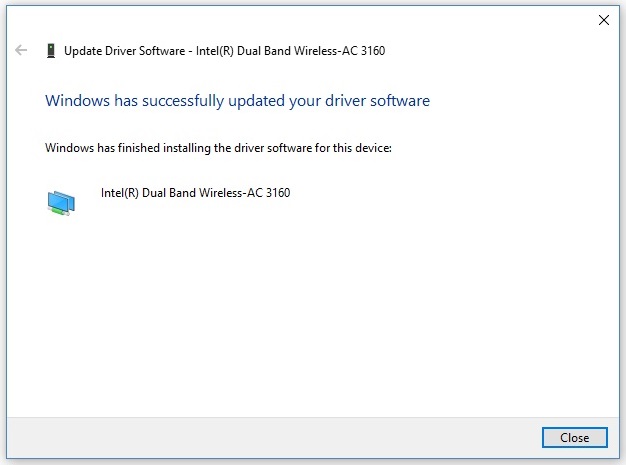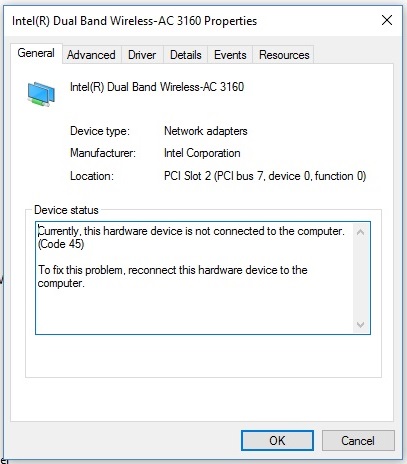This morning, just as I was about to dig enthusiastically into some WordPress customising, that scary little yellow warning sign appeared on the wifi icon on my task bar. Everyone knows how annoying that is. The question of “is it my laptop or is it the network?”, “how long will it take to restart the router?”, “Do I have to talk to another person in the office to address this?”, etc competing for space in your head. Well in this case it was my laptop and it would have been much quicker and kinder just to have had to restart the router. (Note for next time – do it with joy and gratitude that you don’t instead have to start scouring the Google and / or uninstalling things).
After a restart, it turned out that my network adaptors had disappeared. This has happened before and it is to do with the Cisco VPN not playing nicely with windows upgrades – you can read about that elsewhere – but this time, all my network adaptors (not just the wifi) disappeared entirely from my Network and Sharing Center a la this post. Controlled panic ensued. I tried the the registry key delete method which worked last time, but to no avail. I was equally ready to delete the HKEY_LOCAL_MACHINE\SYSTEM\CurrentControlSet\Control\Network Config key from the registry only to find that it didn’t exist for me. I wasn’t about to immediately start uninstalling things, so here’s what I did.
The Fix
When I opened up Device Manager (Start > Device Manager > Network Adapters) the Wireless Adaptor was missing altogether. A number of other adaptors were listed, but not it:
You’ll note there is an item listed under Other devices which initially I thought might be my network adaptor but in fact it turned out to be a device connected to one of my many work related VPNs. There is information here about finding out what an unknown device is, and how to restore it. So this didn’t solve my problem… Where the hell was my wifi adaptor?
It turns out, Windows – as Windows is prone to not do – doesn’t list by default in the device manager all the devices that there are. You can display all of them by going to View > Show hidden devices:
Then you will see a list containing the items that have been hidden:
There it is, 4th from the top, my erstwhile wifi adaptor. It’s ghosted out, and it’s not working, but now I have the option to right click on it and update the driver software:
Choose Search Automatically for updated driver software and Windows will do the rest:
Success!
However, Windows still says the adaptor is not working and when I open up the properties, it says this device is not connected. Disappointing 🙁
But never mind, a quick restart will fix that! So that’s how easy it actually is, once you know how, and thus the reason for my blog post! Now, if only I had wifi so I could find the answer here…